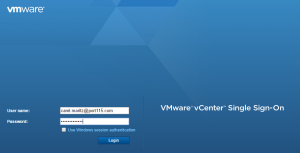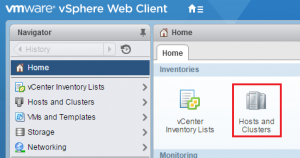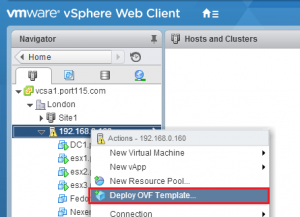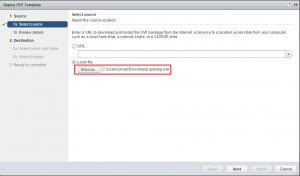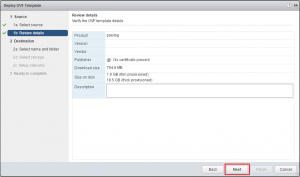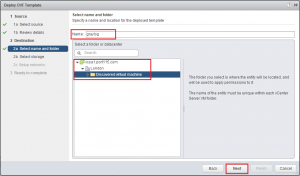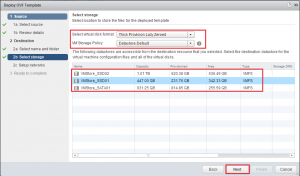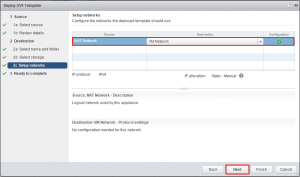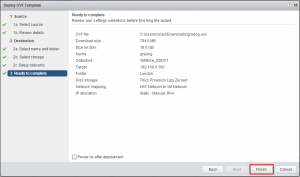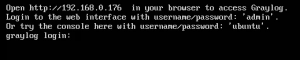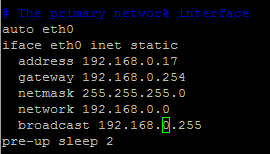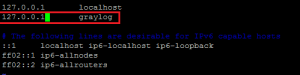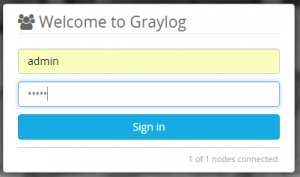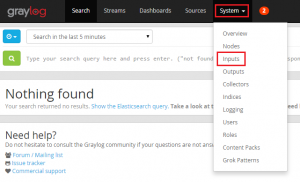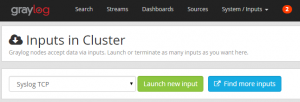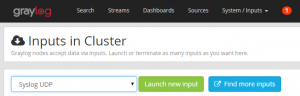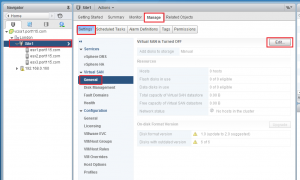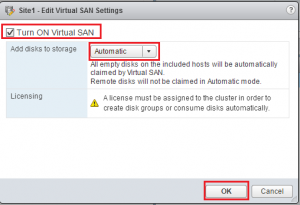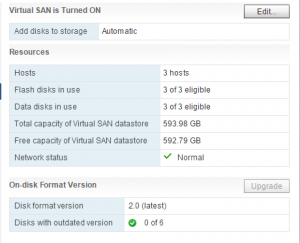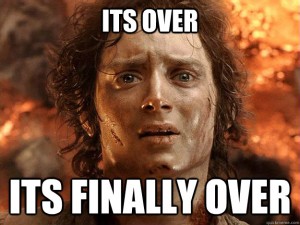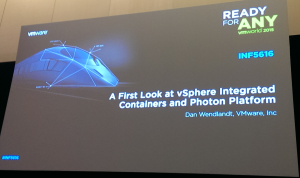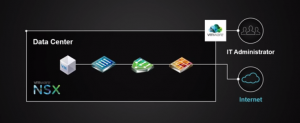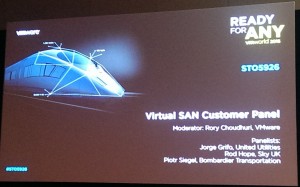William Lam, The Official (to me anyway) master of nesting just about everything, has been putting together ESXi virtual appliances for quite some time.
Before you read on, please note that all the hard work has been done by William Lam and if you live under a rock and haven’t come across his website before please go and check it out over at https://www.virtuallyghetto.com.
Honestly, once you’ve rebuild your lab more then twice the novelty wears off fast. That’s what makes these appliances are incredibly convenient.. It takes literally 2-3 minutes to have a fully functioning deployed Nested ESXi host, with all the little bits and pieces of config and vibs you would normally have to go in and setup yourself. Only one small problem, while it deploys into ESXi just fine and dandy, it doesn’t deploy onto fusion/workstation because it has virtual hardware that just isn’t compatible with Fusion/Workstation. 🙁
BUT the 6.0u3 VA does deploy without a problem.
Lazy Method:
- Download both the ESXi 6.0 Update 3 Virtual Appliance and the ESXi 6.5 Update 1 Virtual Appliance.
- To keep things neat create two folders called “ESXi6.0” and “ESXi6.5u1”.
- Extract both OVA’s into their respective folders. You can do this with with winrar (on widows) or if you’re using Linux/Max, from the console move into the directories and run “tar -xvf <name_of_ova>”
- Browse into ESXi6.5u1 and delete the ovf file.
- Copy the ovf file from ESXi6.0 to ESXi6.5u1.
- Using your favourite editor open Nested_ESXi6.0u3_Appliance_Template_v1.0.ovf
- Do a search and replace for anything that reads “Nested_ESXi6.0u3_Appliance_Template_v1.0” with “Nested_ESXi6.5u1_Appliance_Template_v1.0”
- Save “Nested_ESXi6.0u3_Appliance_Template_v1.0.ovf”
- Rename “Nested_ESXi6.0u3_Appliance_Template_v1.0.ovf” to “Nested_ESXi6.5u1_Appliance_Template_v1.0.ovf”
- Delete “Nested_ESXi6.5u1_Appliance_Template_v1.0.mf”
- Import into Workstation or Fusion
- Once the Nexted ESXi host has booted for the first time and run the config scripts. You’ll need to power it down and set VT-x/EPT support for the virtual machine. (I’ll add it in to the ovf instructions soon).
It’s really that simple (or lazy)!!!
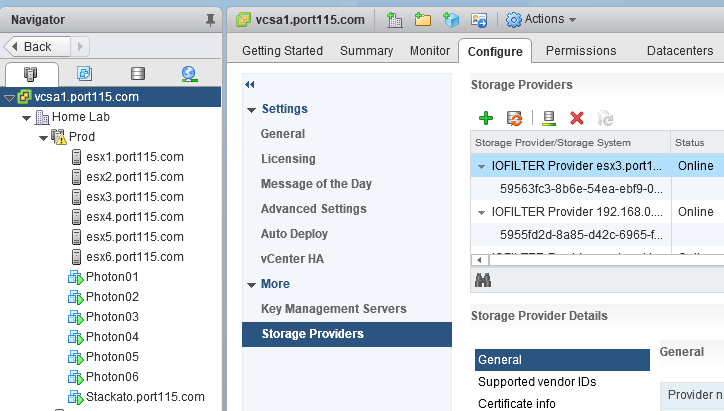

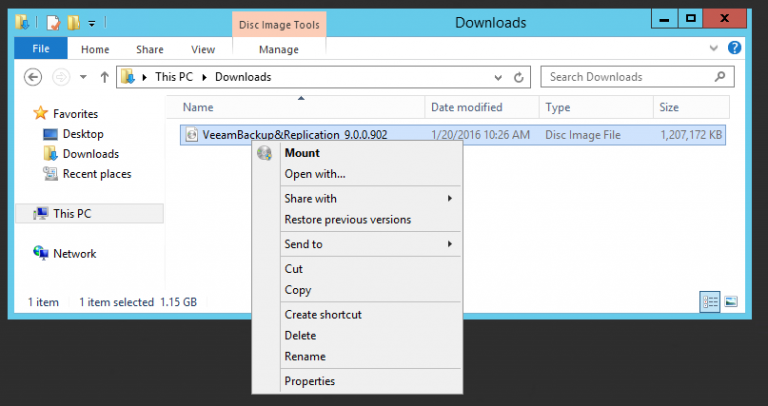
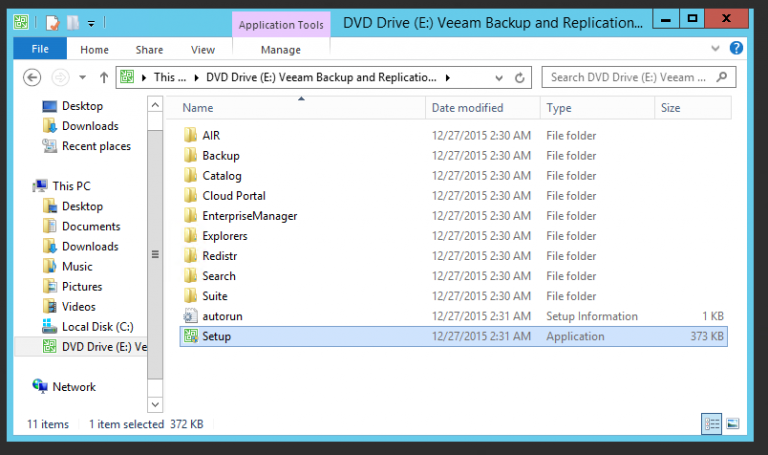
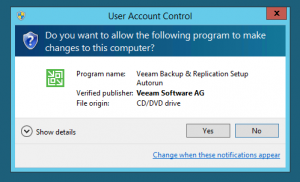
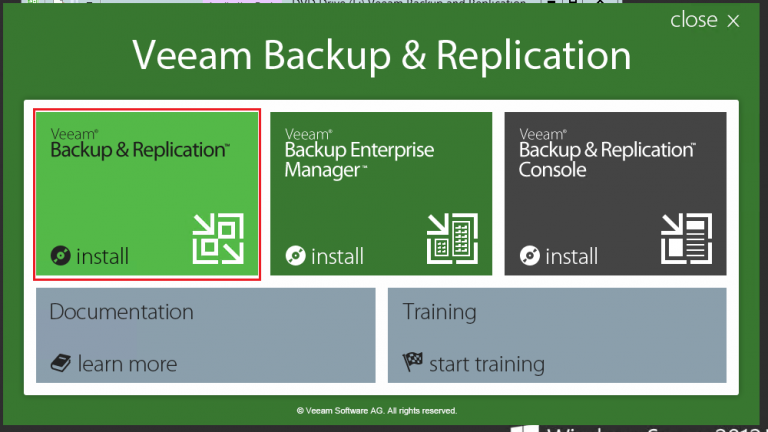
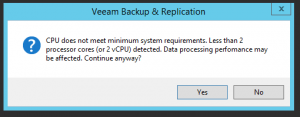
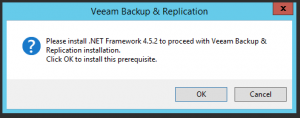
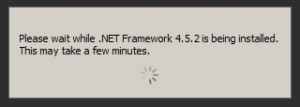
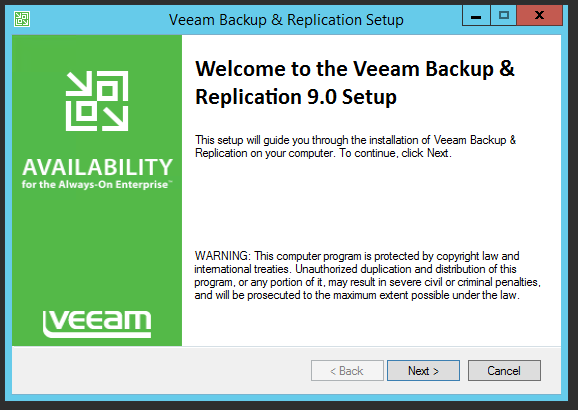

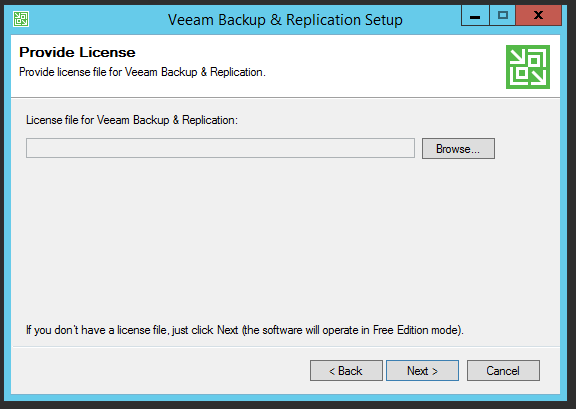
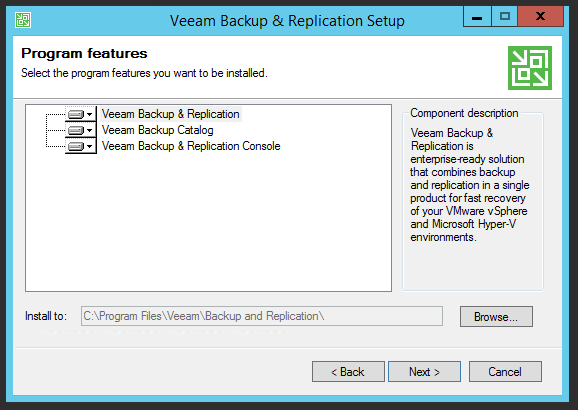
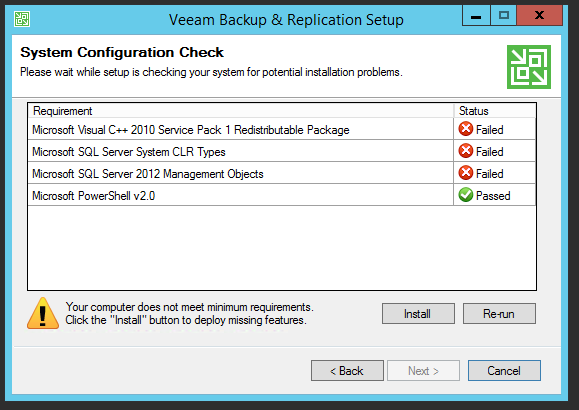
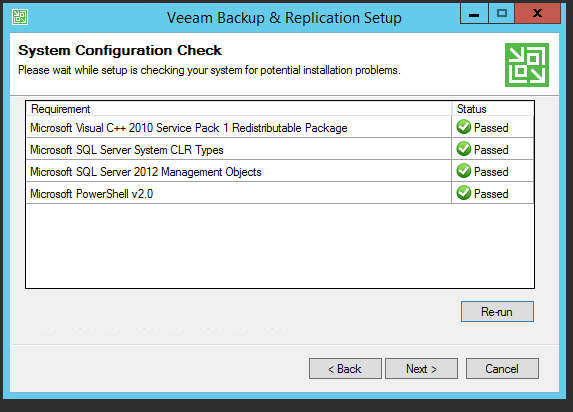
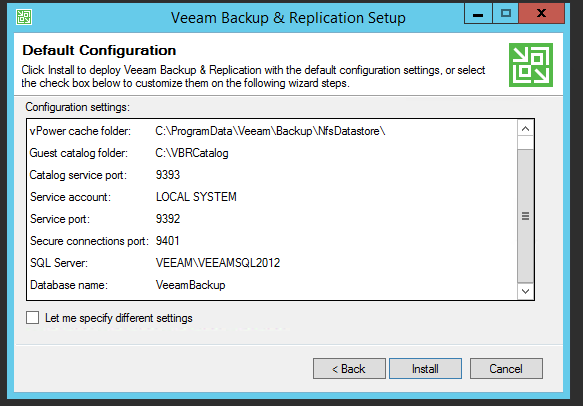
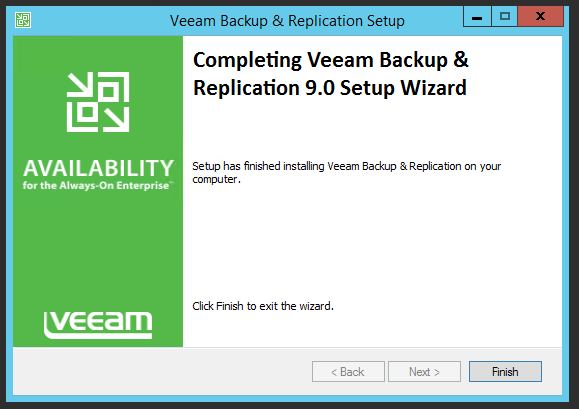
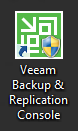
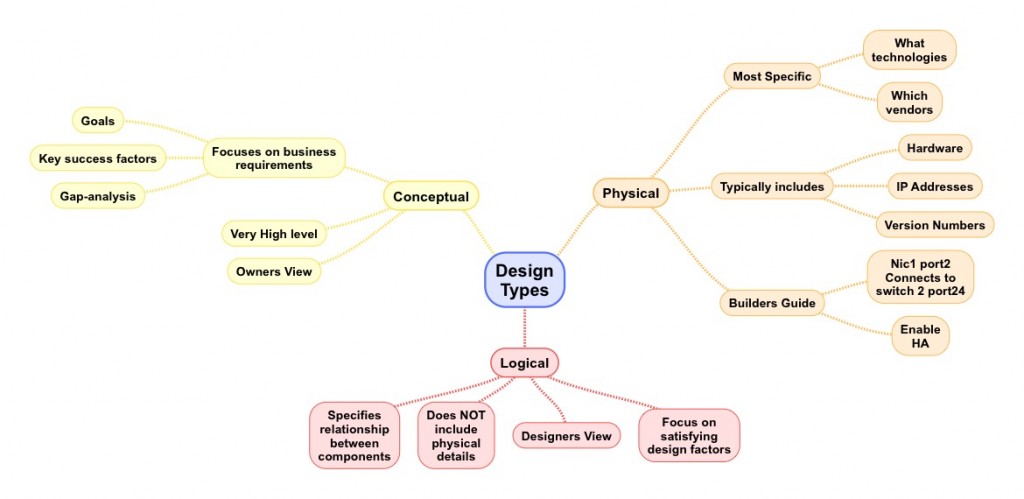
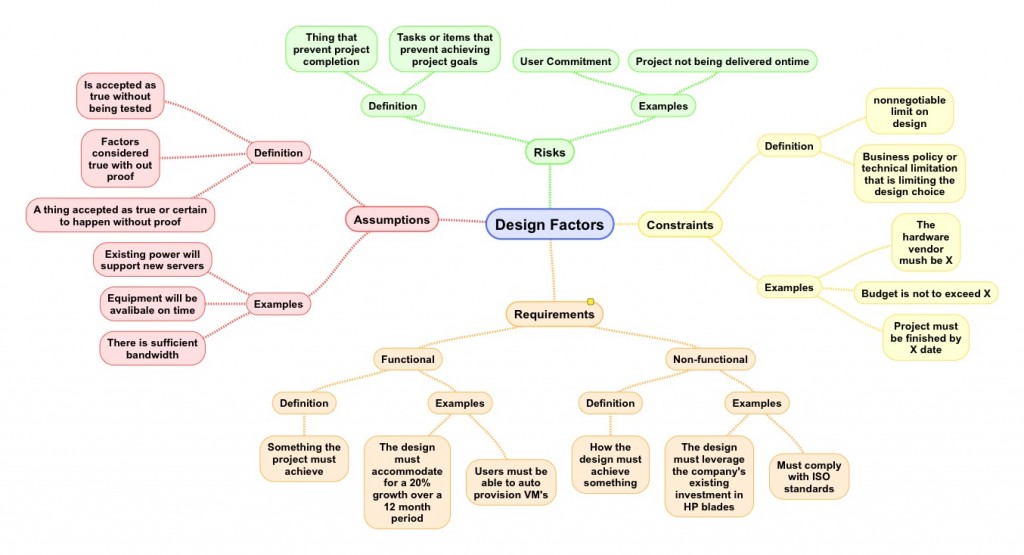
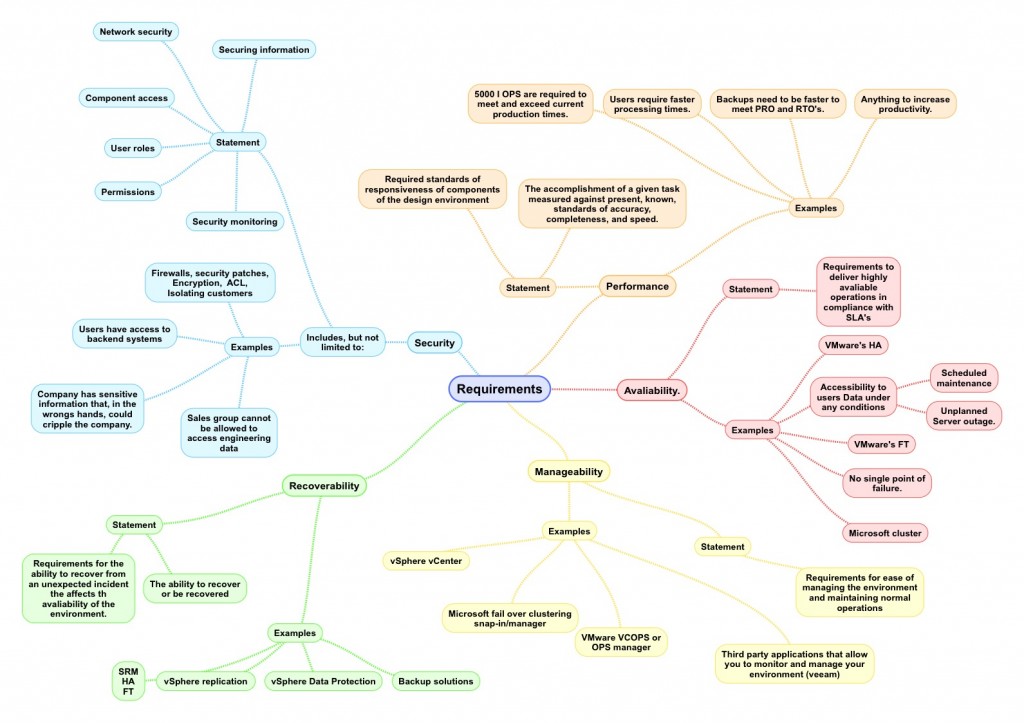
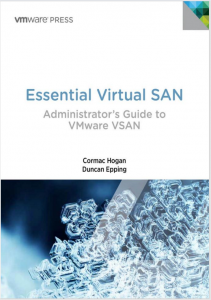 I have a confession to make. I am a Virtual SAN junkie. From the performance, to the expandability, to the simplicity, it’s an amazing product. The whole concept makes me wonder why the big storage players didn’t come up with the idea first.
I have a confession to make. I am a Virtual SAN junkie. From the performance, to the expandability, to the simplicity, it’s an amazing product. The whole concept makes me wonder why the big storage players didn’t come up with the idea first.