Just over a couple of weeks ago now, Veeam released version 9 of their product suite. Most notable of those are Veeam Backup & Replication and Veeam One (their monitoring and backup products)
Veeam have done an amazing job with their backup product and it wasn’t too long ago that if you wanted to backup your VM’s then Veeam was the only realistic choice. The other backup vendors are catching up and more choice is starting to appear in the market but Veeam still have the edge and because of this are the clear leaders, in my opinion, for VM backups.
What Veeam have always done, as far as I can remember, is offer free versions of their products. There are limitations, of course, but you can still monitor and backup the products. Where I used to work we used the free version of Veeam One for quite a while before we made the jump to the paid version.
With the free version of the backup product you can only backup one VM at a time in the GUI, which could be cumbersome. In addition it doesn’t work on the free version of ESXi. I’m guessing that VMware called in a favour there. However you can do some scripting around this as sometime last year Veeam decided to allow some powershell CMDLETs to be called in the free version. This is great because you can now script around the limitation of “one VM at a time” and I use this script myself to backup my home lab. For a small shop, home lab, small engineering environment its perfect. I tend to do some fairly destructive things to my lab and this saves time rebuilding.
However I would still recommend going with one of the paid for versions if you are looking at backing up VM’s in a production environment. There is much goodness and value in the paid versions.
Installing Veeam Backup Free edition V9.
Before you continue you’ll need to go to Veeam’s website and create an account to download the Backup software ISO. The ISO is large at 1.2TB. I’m using a Windows 2012 R2 server for this install guide and it allows me to mount an ISO as a virtual DVD. If you are using an older version of windows you’ll need to extract the ISO.
- Right click the ISO and select mount.
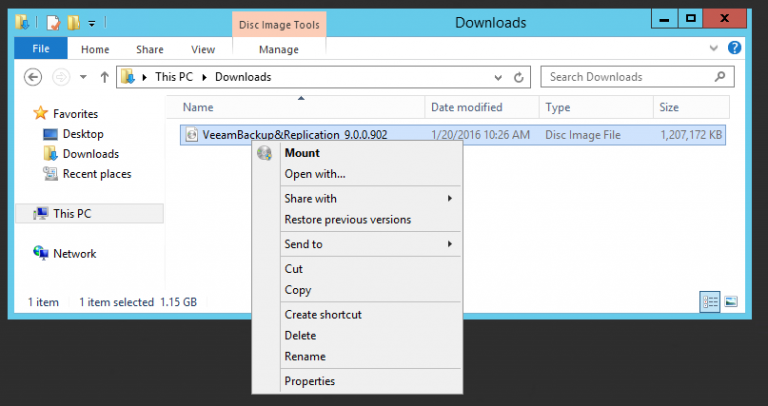
- Browse to the mounted ISO and double click Setup.
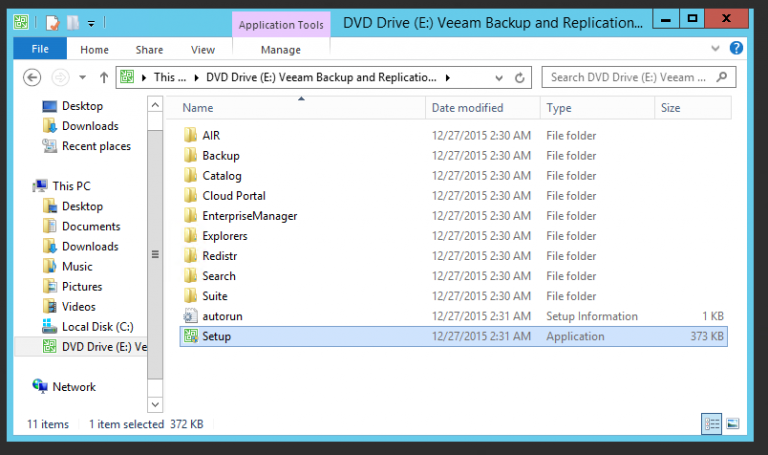
- If you get a User Account Control warning click yes.
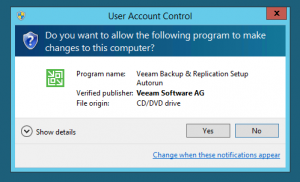
- Click on the Backup and Replication panel.
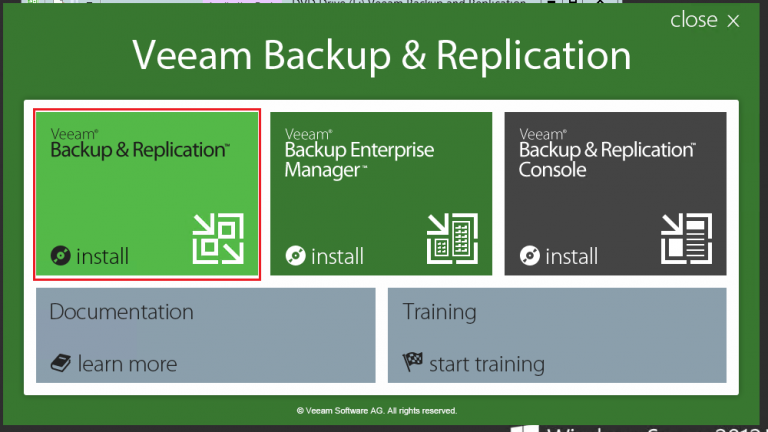
- If, like me, you skimp on resources in your lab you’ll get this message. Click Yes.
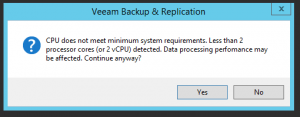
- One of the cool features of the Veeam installer is that it actually offers to install the missing requirements. Click OK
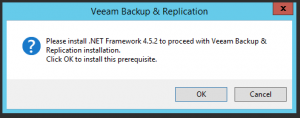
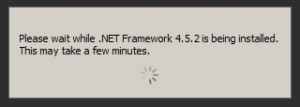
- Once the .NET requirement is met the installer starts. Click Next.
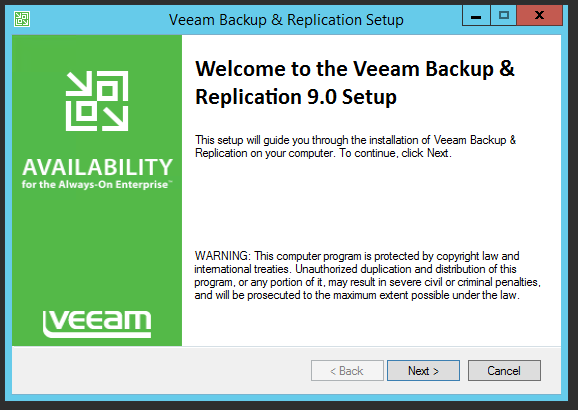
- Select “I accept the terms in the license agreement” and click Next.

- If you have a license key you can click Browse and select it but as we are using the free version you only need to click Next.
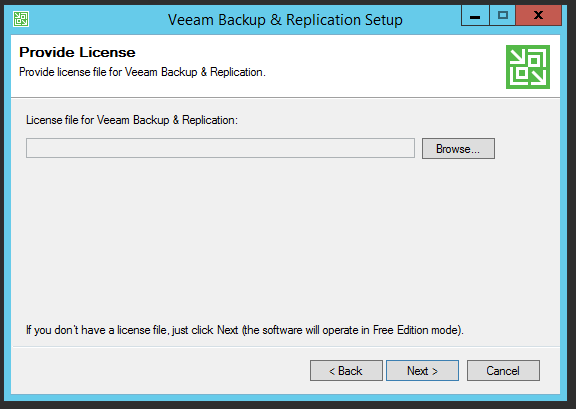
- The default on this window is to have all three features selected for installation, however you can decide not to install the console for example. I have left the three features enabled. Select Next.
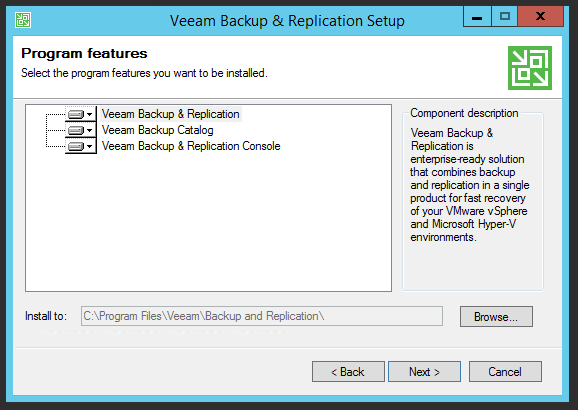
- Again, trying to make things as easy as possible by offering to install the missing requirements. If you, like me didn’t have them installed, select Install.
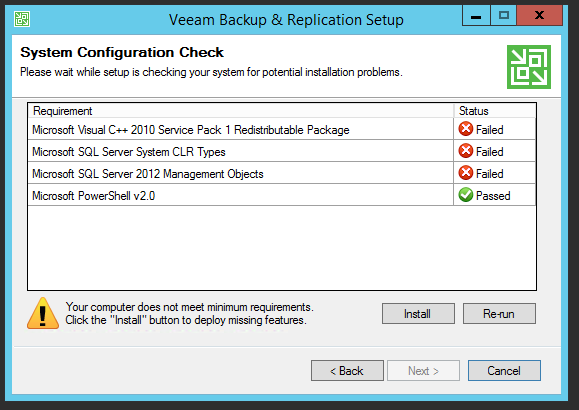
- Once the requirements have been met, click Next.
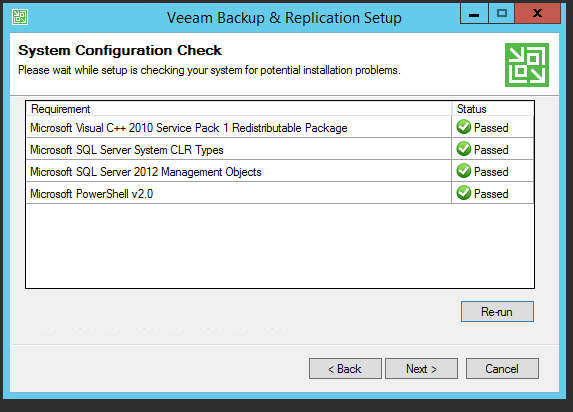
- The default configuration should work for most free installs, for most licensed installs too, but its good to have to option there if you need it. Click Install.
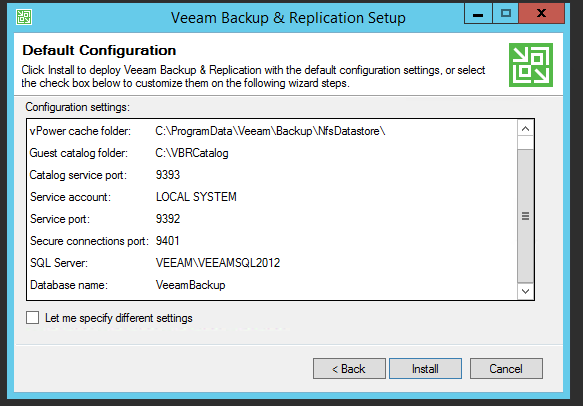
- Once the update is done click Finish.
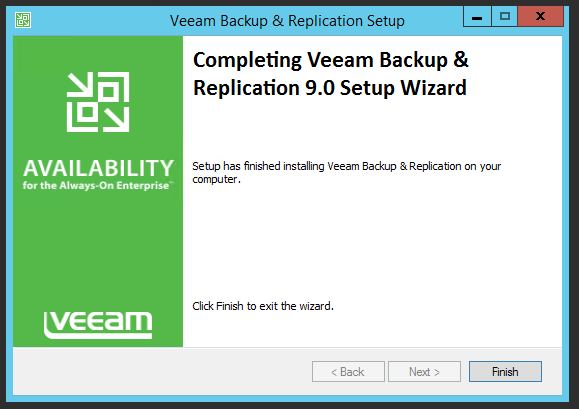
- On your desktop you’ll now have the Veeam Backup & Replication Console icon. A quick double click will open up the login screen for Veeam Backup.
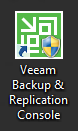
So really easy and simple. Most people don’t really think about the installer for an APP but I’m always impressed that its so simple with veeam. How many times have you had to go and download an obscure patch or track down a particular version of .NET. Many vendors could learn a thing or two here, yes NetApp, I’m looking at you..