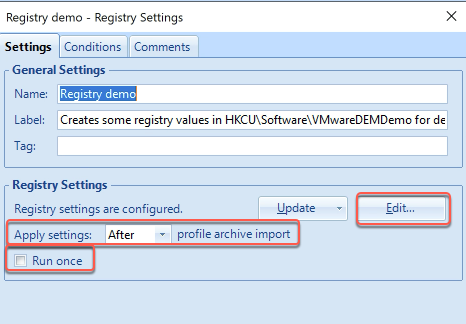[Edit – 31/10/19 – Updated for Dynamic Environment Manager]
Before I begin the next bunch of posts where we’ll look at specific customisations we’ll quickly look at some useful extra’s when you go about creating your customisations.
We’ll look at the dummy reg key thats been created as an example
- Open the DEM Management Console.

- Navigate to User Environment -> Registry Settings and double click on Registry Demo
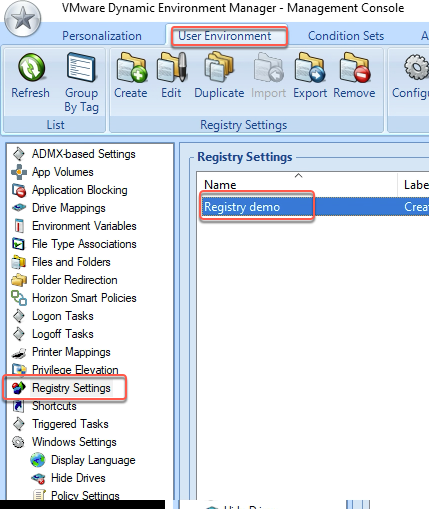
- In the Registry Settings Window.
- Click on Conditions and Add. Here is where you can set how the various environmental settings, such as by domain group, OS or even day of the week, get applied.

- The next tab across is the comments tab. I encourage everybody to use the comments tab to track changes and add a bit more detail into what is being applied.
Always remember to save your changes.