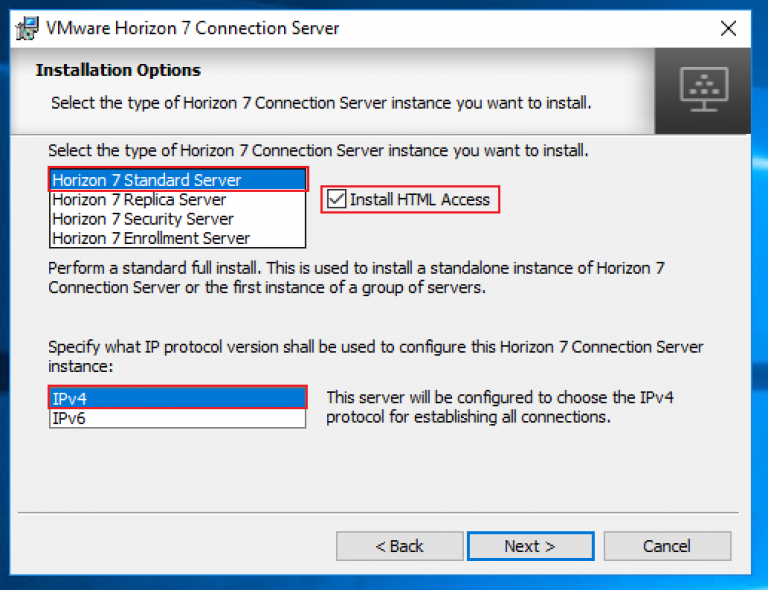Apologies to the three people who read this blog regularly, The last month has been very busy.
So far we have configured a Root CA, and imported a certificate into what will become our first connection server, and a setup a SQL database. Now we are ready to install and do a basic setup our first connection server.
Installing the Horizon View Connection server.
- Connect to the server you will be using as your connection server.
- Copy across the installer and double click to run.

- Click Yes. To accept the UAC warning.
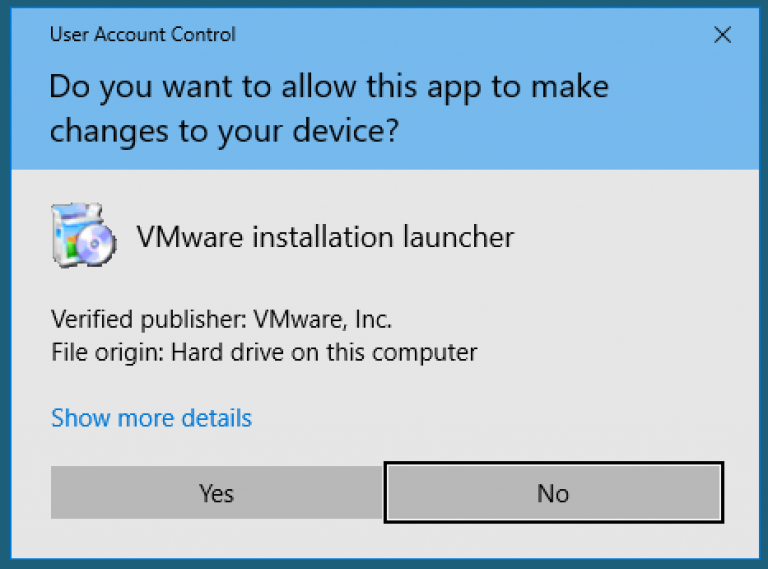
- Click Next.
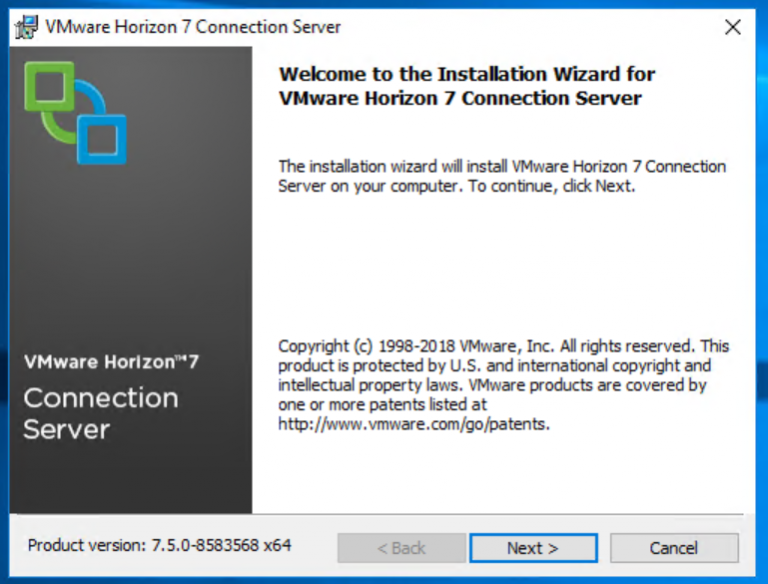
- Select “I accept the terms in the license agreement” and click Next.
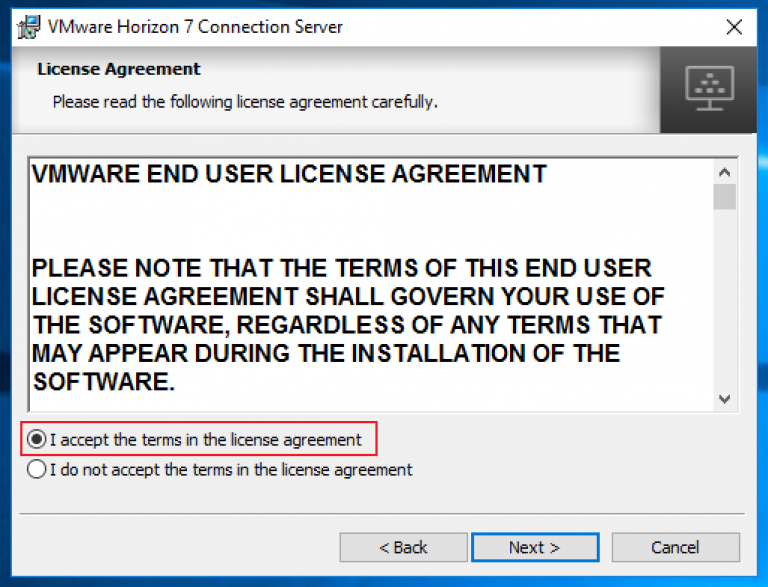
- Here you can change the installation location if you prefer. Click Next.

- On the Installation Options window:
- Enter in a password for Data Recovery and a hint if you prefer. Click Next.
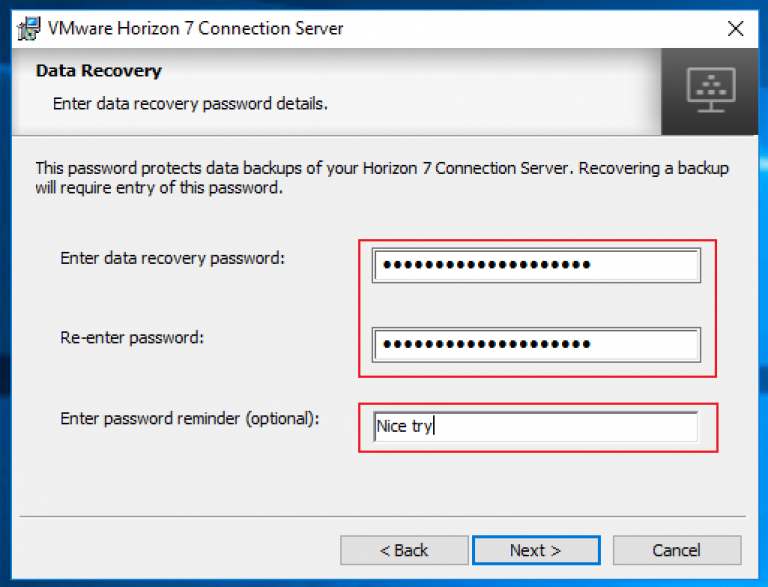
- Select whichever is appropriate for your environment, bearing in mind that most companies will have the servers firewall controlled via GPO. So check with your Windows and Security guys. In this case I want the firewall of this server to be configured automatically. Click Next.
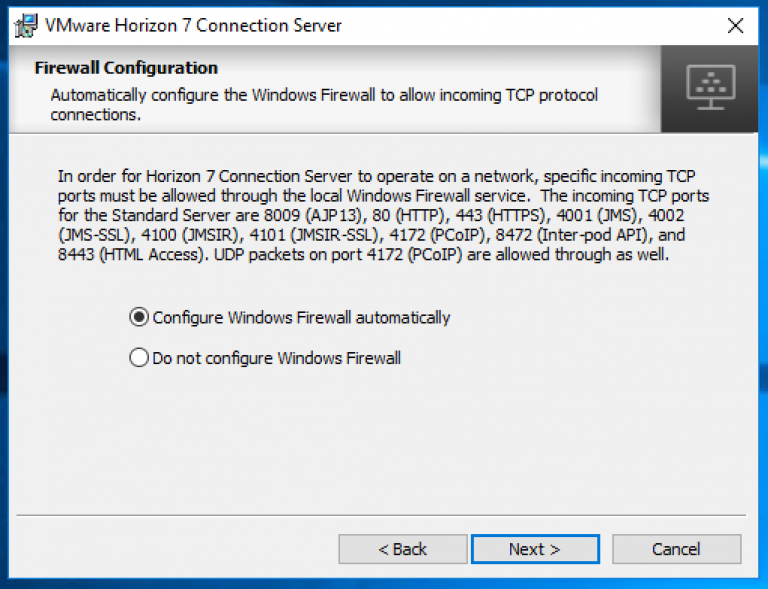
- Select whether you’d like the local Administrators Group to have Admin rights to view. This can be changed later but I generally prefer not to from the start. Click Next
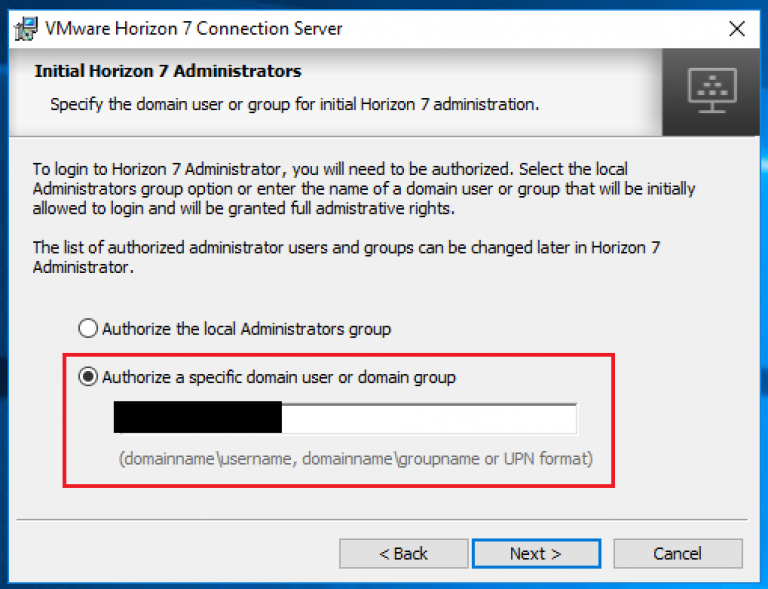
- Choose whether you want to join the VMware Customer Experience Program or not. If your company policy allows it I would recommend you do. Click Next.

- Click Install.
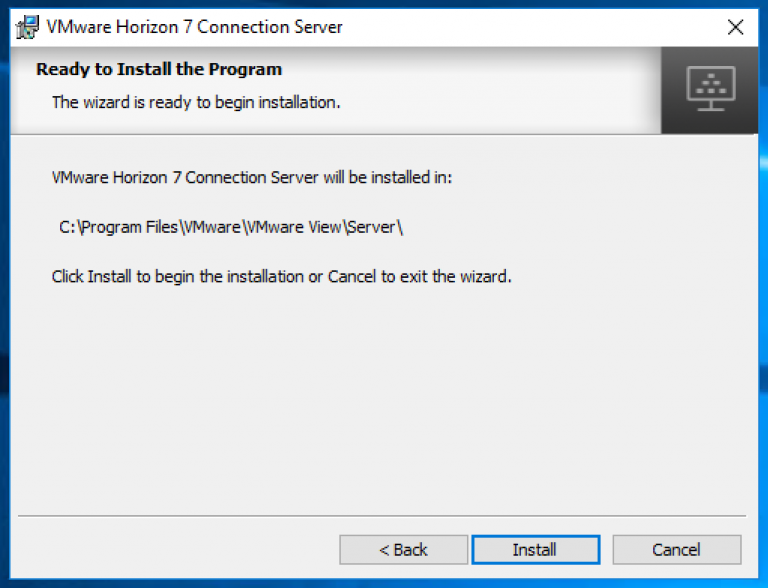
- Once the installer is done, click Finish.
Now we have the Horizon View Connection Server installed which can be verified by going to http://<your_full_server_address>/admin.
In part 2 we’ll get the basic config done. Adding a vCenter server, connecting to the events DB and licensing your install.